For all the Googlenauts flying high above Google Earth, we have some good news: you can finally land on the surface of our planet. After a long wait, Street View has arrived in Google Earth, thanks to the new PhotoOverlay feature of KML.
To check out the (street) view, click on the layer as shown below:
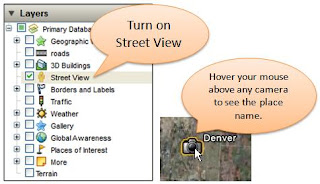 This brings up a bunch of camera icons on the screen. At the top level, the camera icons are shown only for the centers of major cities where street view is available, but as you zoom in on a city, more and more cameras will gradually appear, starting with smaller neighboring cities, followed by major intersections, and so on. When you hover your mouse over a camera, the name of the location will appear. Check out the way the icons appear as you zoom into the Golden Gate Bridge:
This brings up a bunch of camera icons on the screen. At the top level, the camera icons are shown only for the centers of major cities where street view is available, but as you zoom in on a city, more and more cameras will gradually appear, starting with smaller neighboring cities, followed by major intersections, and so on. When you hover your mouse over a camera, the name of the location will appear. Check out the way the icons appear as you zoom into the Golden Gate Bridge: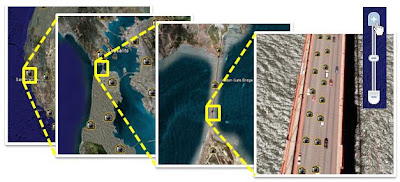 Clicking on any of the camera icons brings up an information balloon, containing information such as the approximate street address where that image was taken, a thumbnail image, and several links, such as options for viewing the image in Google Maps, embedding it in your website or blog, or requesting removal of an image.
Clicking on any of the camera icons brings up an information balloon, containing information such as the approximate street address where that image was taken, a thumbnail image, and several links, such as options for viewing the image in Google Maps, embedding it in your website or blog, or requesting removal of an image. You can click on the "Jump into Street View" link (or double-click the camera icon) to swoop into photo mode, where the 360-degree panoramic photo fills the entire viewport. You can zoom in and out, and look around by dragging the image or by using the controls in the top right. To jump to a nearby image, simply double-click a visible camera icon. Here's what you'll find when you try out Street View on the Golden Gate Bridge:
You can click on the "Jump into Street View" link (or double-click the camera icon) to swoop into photo mode, where the 360-degree panoramic photo fills the entire viewport. You can zoom in and out, and look around by dragging the image or by using the controls in the top right. To jump to a nearby image, simply double-click a visible camera icon. Here's what you'll find when you try out Street View on the Golden Gate Bridge: The great thing about being able to access Street View in Google Earth is that you can easily combine it with other layers. For example, turning on the "Borders and Labels" layer can make it easier to navigate and know where you are. I like turning on the Panoramio layer (found under Geographic Web) or the Google Earth Community layer (found under Gallery) to find interesting places. Another handy option is to use the Places of interest layer. If you know exactly what you are looking for (like a museum, a restaurant, or a street address), just use the search panel on the top left, like I did to find Pier 39 in San Francisco:
The great thing about being able to access Street View in Google Earth is that you can easily combine it with other layers. For example, turning on the "Borders and Labels" layer can make it easier to navigate and know where you are. I like turning on the Panoramio layer (found under Geographic Web) or the Google Earth Community layer (found under Gallery) to find interesting places. Another handy option is to use the Places of interest layer. If you know exactly what you are looking for (like a museum, a restaurant, or a street address), just use the search panel on the top left, like I did to find Pier 39 in San Francisco: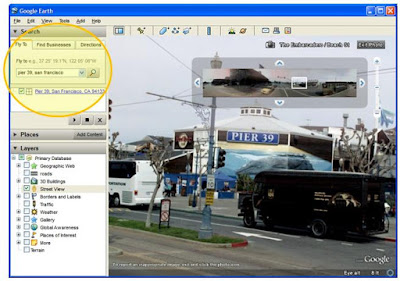 When you find an interesting image you want to bookmark, you can right-click on the camera icon and save it to My Places. Have fun exploring!
When you find an interesting image you want to bookmark, you can right-click on the camera icon and save it to My Places. Have fun exploring!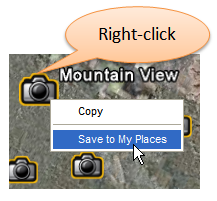











0 comments:
Post a Comment